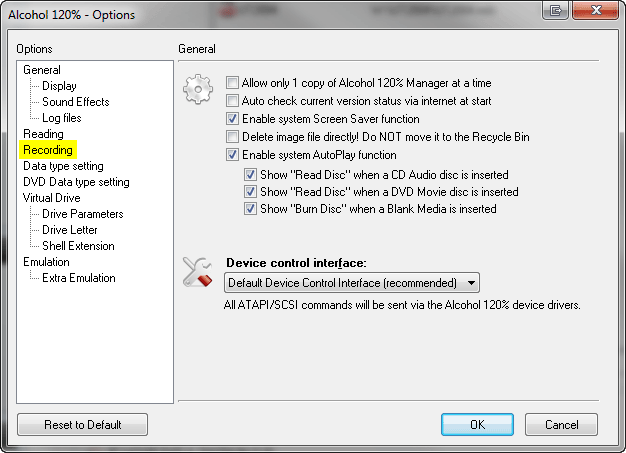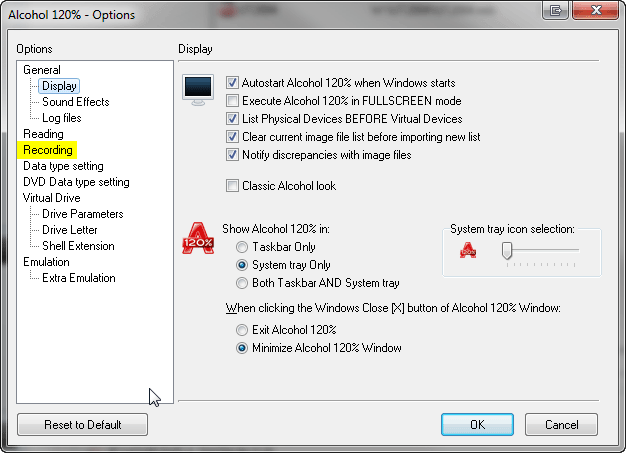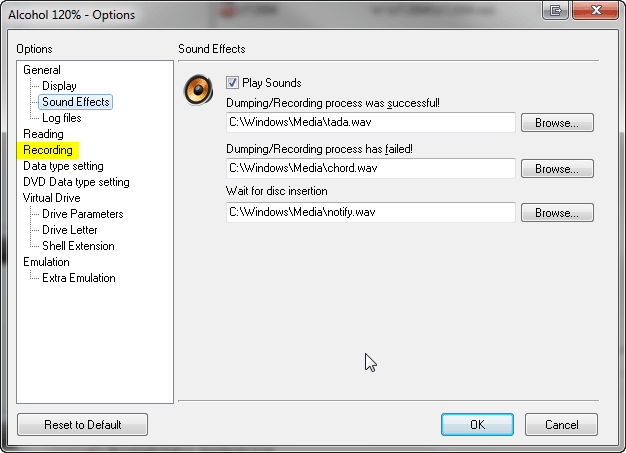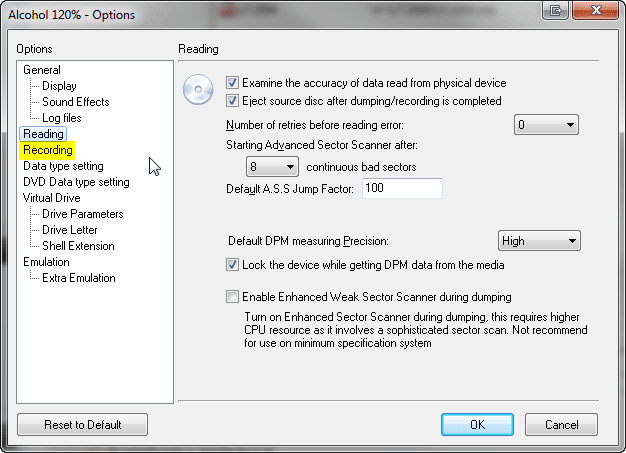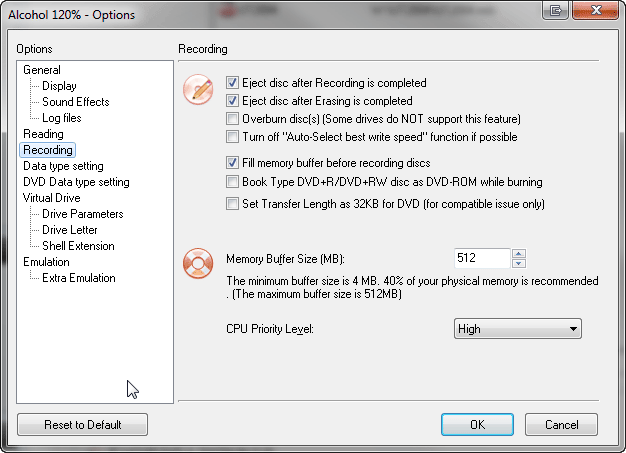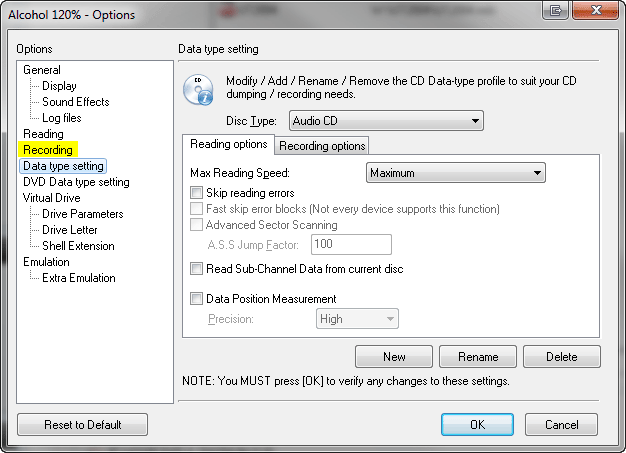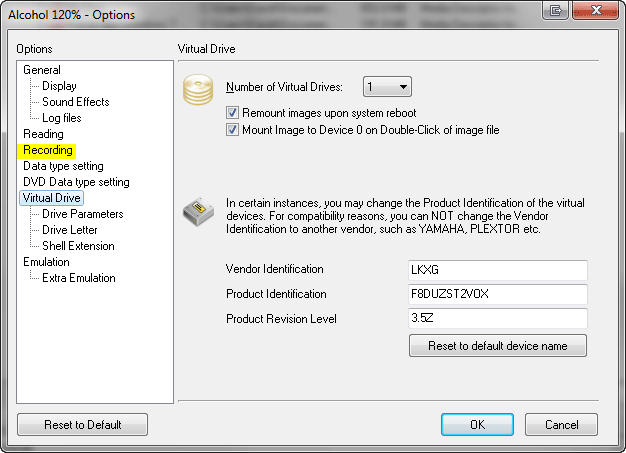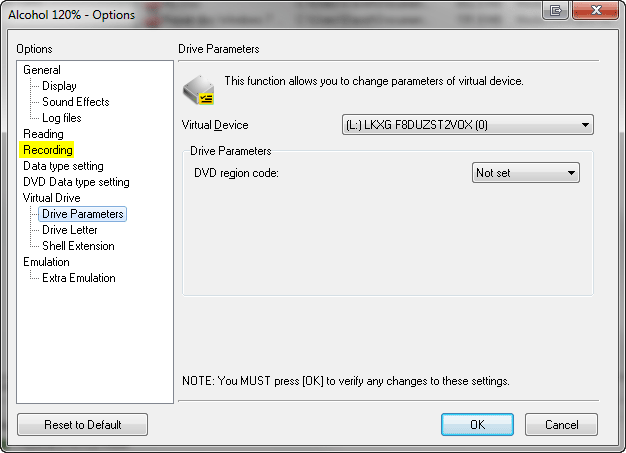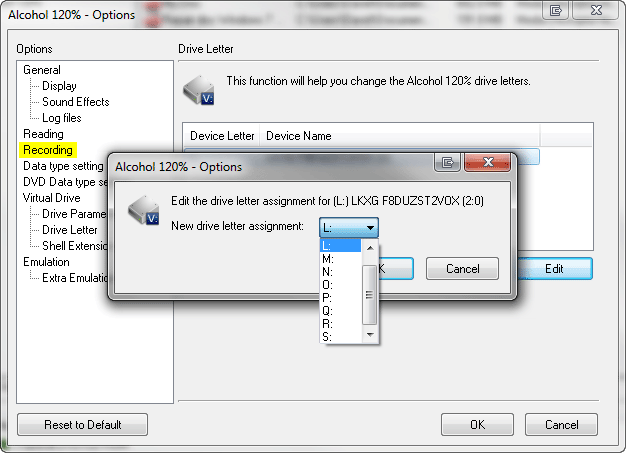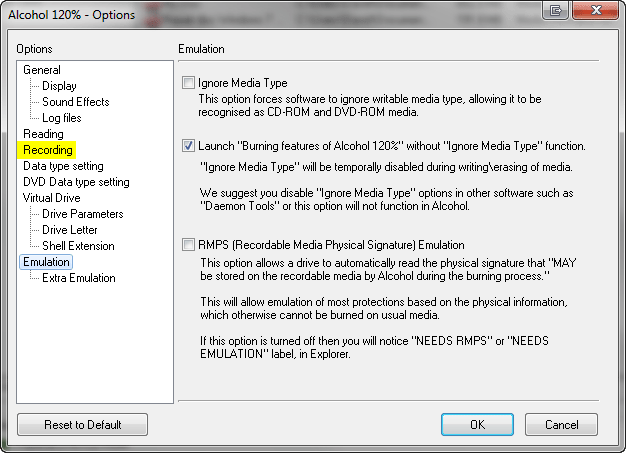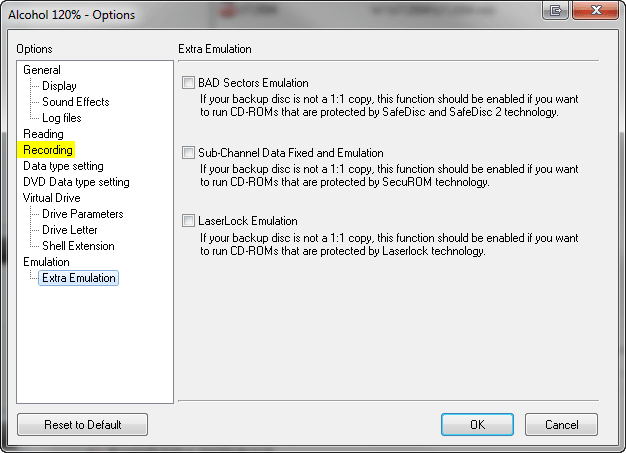|
|||
|
Gives the opportunity to customize the general options and is basically self explanatory. "File" -> "Options"
Allow only 1 copy of Alcohol 120%/Alcohol 52% Manager at a time: With this option checked you will only be able to run one copy of Alcohol at a time. Disabling this option will allow numerous Alcohol sessions to be run at the same time. Auto check current version status via Internet at start: With this option enabled, Alcohol will be allowed to check if the version that you are using is the latest one. Enable system Screen Saver function: Uses the Windows settings for screen saver options. Delete image file directly! Do NOT move it to the Recycle Bin: This option will completely remove the image file from your hard drive after the operation. If you choose this option the image file will be fully deleted and hardly recoverable!!! Enable system AutoPlay function: When you insert a new CD/DVD that has AutoPlay, it will run automatically if this option is checked. Alcohol checks this option by default. Show "Read Disc" when a CD Audio Disc is inserted: Allows to read a disc when a CD Audio Disc is inserted. Show "Read Disc" when a DVD Movie is inserted: Allows to read a disc when a DVD-Video is inserted. Show "Burn Disc" when a Blank Media is inserted: Allows to burn a disc when a Blank Media is inserted. Device Control Interface: Select Default if you are not sure of the right choice.
Autostart Alcohol 120%/Alcohol 52% when Windows starts: This option automatically loads Alcohol when Windows starts. Execute Alcohol 120%/Alcohol 52% in FULLSCREEN mode: This option starts Alcohol in full screen. When disabled Alcohol will start with a regular window. List Physical Devices BEFORE Virtual Devices: Sets the order in which the devices on the computer are shown in the main window. Clear current image file list before importing new list: Deletes the current image file list when a new one is created. Notify discrepancies with image files: Informs you when an image has been deleted, but still shows in Alcohol Image file list. The F5 key will bring up a dialog box asking if you want to remove this image from the list. Classic Alcohol look: Changes Alcohols GUI back to the original one. Show Alcohol 120%/Alcohol 52% in: Determines where the Alcohol icon is to be placed. System tray icon selection: Choose which icon Alcohol uses in the system tray. When clicking the Windows Close [X] button of Alcohol 120%/Alcohol 52% Window: Determines the action Alcohol will take when clicking the [X] in the top right corner of the screen.
Play Sounds: Turn on or off sound effects. Dumping/Recording process was successful/has failed, Wait for disc insertion: Choose the type of sound effect.
Saving dumping log with image file automatically: Saves a log file when dumping an image. Saving recording process information to log file: Enable this option, if the information about a recording process should be saved. Log File: Choose the destination folder and file name for the log file.
Examine the accuracy of data read from physical device: Analyse the data read from source media and check its accuracy. Eject source disc after dumping/recording is completed: Ejects the disc from the device when the Reading or Copy process finishes. Number of retries before reading error: Number of retries that should be made to read a sector before admit it is a bad sector. Starting Advanced Sector Scanner after N continuous bad sectors: Select after how many continuous bad sectors should Advanced Sector Scanner feature be used. Default A.S.S. Jump Factor: Jump Factor that should be used by default in Advanced Sector Scanner feature. Default DPM measuring Precision: Select the DPM measuring precision option (Normal or High) that should be used by default while making DPM analysis. Lock the device while getting DPM data from the media: If this option is enabled Alcohol will open the device for exclusive access while making DPM analysis. Enable Enhanced Weak Sector Scanner during dumping: This option requires higher CPU resource as it involves a sophisticated weak sector scan. Not recommend for use on minimum specification system.
Recording Options (only available in Alcohol 120%)
Eject disc after Recording is completed: Ejects the disc from the device when the Recording process finishes. Eject disc after Erasing is completed: Ejects the disc from the device when the Erasing process finishes. Overburn disc(s) (Some drives do NOT support this feature): This means you can burn more data than specified onto a CD-R/W media if your CD Writer supports this feature. Not all recorders support this function and there is also the possibility of causing damage to your recorder unit. So unless you are sure your recorder supports this function it is best to uncheck it and use a larger capacity CD-R/W such as a 80min/700MB media. Turn off "Auto-Select best write speed" function if possible: Turns off the drive's automatic recording speed technology. Many CD Writers automatically adjust the recording speed according to the used media. If you wish, you may turn off this feature (not all drives support this function). Fill memory buffer before recording discs: Alcohol 120% will fill the buffer memory before initiating the burning process. Wait some time while the buffer fills. This ensures a good starting burn and helps to reduce buffer under-run issues. Book Type DVD+R/DVD+RW disc as DVD-ROM while burning: Not every DVD-ROM or DVD player can read DVD+RW or DVD+R discs, enabling this option will change the book type of DVD's burned with Alcohol to DVD-ROM type to enhance the reading compatibility of these DVD's. Set Transfer Length as 32KB for DVD: For compatibility issues. Memory buffer size (MB): Here you can specify the size of Memory Buffer you wish Alcohol 120% to use. You have the option to choose between 4MB and 512MB. The recommended setting is 40% of your physical memory. CPU Priority Level: If you use High, the full amount of available CPU is used for the Alcohol process. "Normal" allows your CPU to be available for other tasks at the same time, and Low allows you to do more things during the Alcohol process but this option is most likely to give you problems and errors whilst using Alcohol. You should left it set as High.
Disc Type: All data type profiles are set as default by Alcohol 120%/Alcohol 52%. Unless you are certain about what you are doing it is best to leave these settings as default. Reading options & Recording options (recording option only available in Alcohol 120%): All Reading and Recording options used by Alcohol 120%/Alcohol 52% profiles. Please, do not change the default profiles, if you change any settings, and use any profile to create a 1:1 backup, it may result in a corrupt backup!! Only change profiles created by you, if you are sure you know what you are doing. New: Here you can create a new profile by entering a new profile name. Rename: You can also change names of Disc types (usually protections). Delete: Deletes the selected profile.
Similar to the Data Type Setting above but for DVD discs.
Number of Virtual Drives: Here you can specify how many Virtual Drives you will require (from 1 to 31). Although for most users 1 virtual drive is enough as you can quickly mount and unmount images. Remount images upon system reboot: Virtual Drive will mount the same image file that was mounted when the computer was shut down. Mount Image to Device 0 on double-click of image file: When you double-click an image file, it will be mounted in the virtual drive. By default Alcohol always creates one virtual drive. If you have more than one virtual drive, the image file will be mounted in the first free virtual drive. This is a fast and useful option. Vendor Identification / Product Identification / Product Revision Level These are the specifications of the Virtual Drives. Normally there is no need to change these settings. Occasionally though it may be required to change them for compatibility reasons. Reset to default device name: This option allows you to reset the Virtual Drive specifications back to default values.
Virtual Device: Choose the Virtual Drive to customize (if you have more than one created). DVD region code: This option allows you to set the region code for a DVD to play in your virtual device. Most DVDs have a region setting. This option allows you to view DVDs that you may not have been able to play in your DVD player due to the region control.
Select the virtual drive that you wish to change the drive letter of. Click "Edit" to edit the Device Letter. A window will pop up. Here you will see all available device letters. You only have to select the letter you would like to change to and press "OK".
Shell extensions are used to associate image file formats of CCD, CUE, ISO, BWF, CDI, MDS and NRG in Alcohol 120%/Alcohol 52% Virtual Drive. Exchange icon for Alcohol default: Allows you to the icon from the image file format for Alcohols default one. Other extensions: Allows you to add other image file formats to Alcohol.
Ignore Media Type: This is important in SafeDisc and SecuROM protected games (among others) that check if the CD you are using is an original or a CD-R/RW. It is only needed when you run the backup from your CD Writer. CD-ROM drives can't detect if the CD is original or a CD-R/RW. Launch "CD/DVD Manager" without "Ignore Media Type" function: Disables the "Ignore Media Type" feature for Alcohol's CD/DVD Manager (otherwise the Advanced button in CD/DVD Manager can't be accessed if "Ignore Media Type" feature is enabled). RMPS (Recordable Media Physical Signature) Emulation: This will allow Emulation of most protections based on the physical information which otherwise cannot be burned onto a recordable media.
BAD Sectors Emulation / Sub-Channel Data Fixed & Emulation / LaserLock Emulation These options are used when you do not have a 1:1 backup. If your drive is capable of producing the image then the game can be run emulated in the virtual drive within Alcohol. Once you know what emulation you need you can check the required box. Alcohol can emulate BAD Sectors, Sub-Channel Data fixed and LaserLock.
Note: options marked in yellow are only available in Alcohol 120%. |