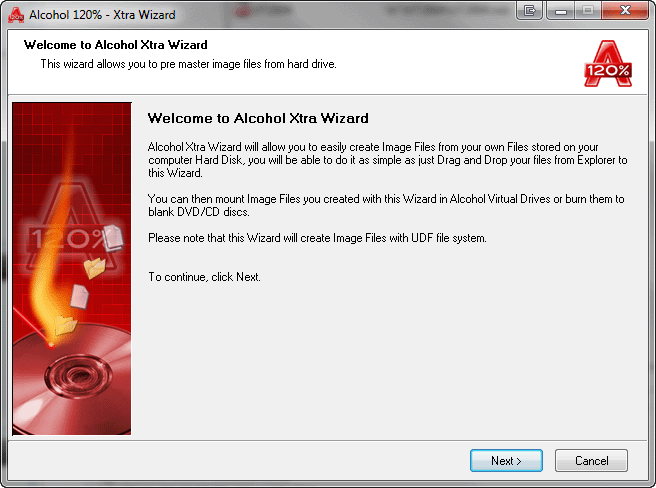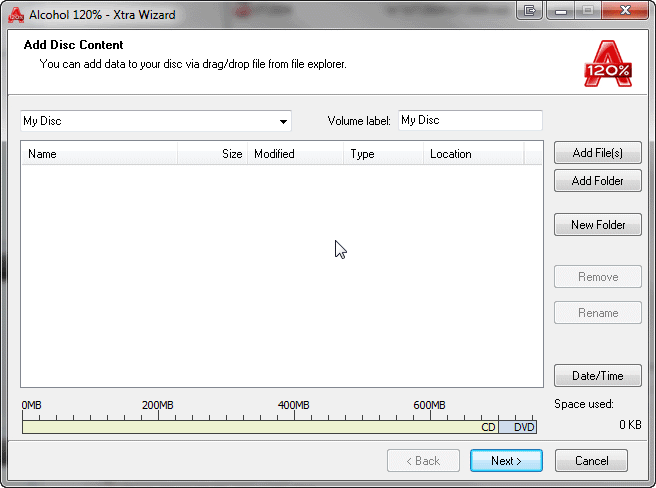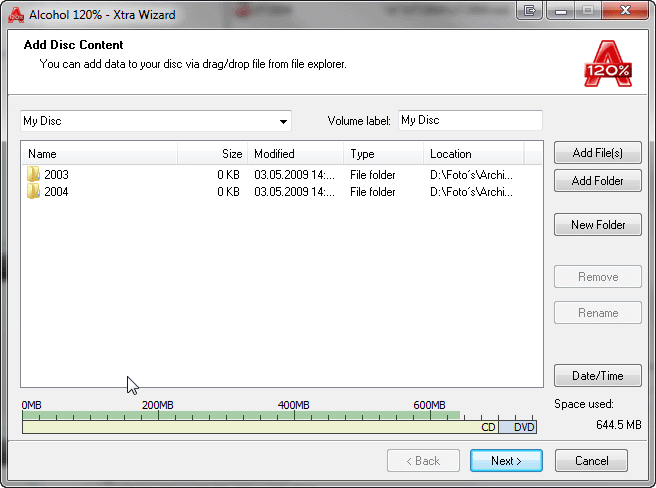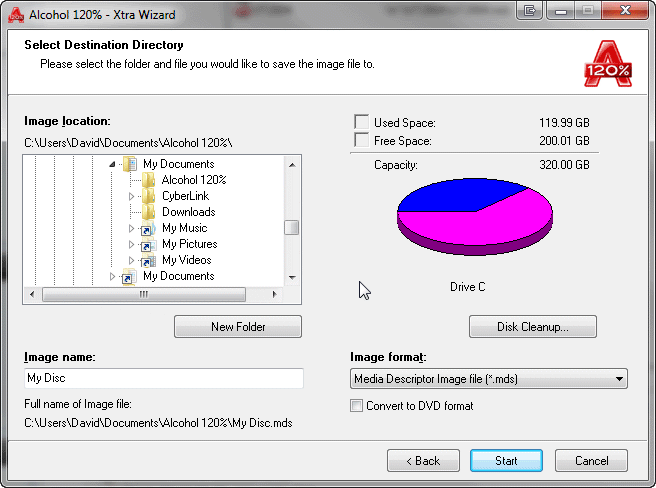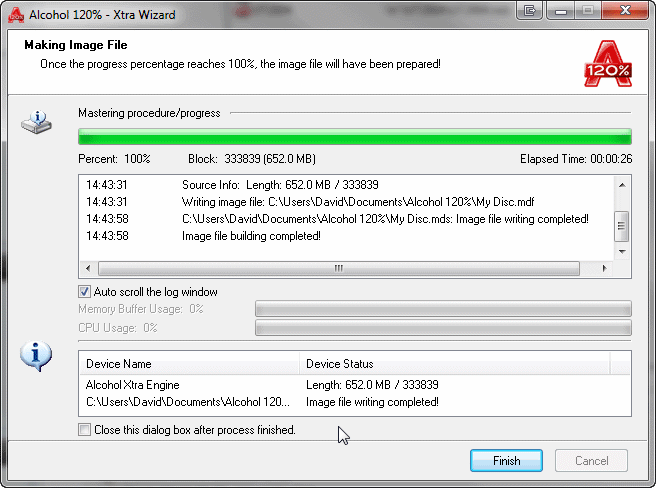|
|||
Note: This option is only available in Alcohol 120%. With Alcohol Xtra Wizard you can easily create your own CD/DVD image compilation from files or folders stored on your Hard Drive. Click on the Xtra Wizard icon
Clicking on the Next button will bring you to the main function screen.
From this screen you can start to compile your image using "Add File(s)" button or "Add Folder" button. You can also use drag and drop directly from Windows Explorer, More experienced users may find it simpler to use copy in Windows file explorer to copy files into clipboard then use paste to insert them into Xtra Wizard.
While adding your files or folders the image file size is shown on the bottom size scale as arrow 1, the size is also shown in space used as arrow 2. You can remove or rename any file or folder from your compilation by clicking on it and using the buttons on the right. When you have completed your compilation clicking on Next will bring you to the destination section.
Here you can select your destination directory, the name for your image and which format you require, ISO or Alcohol native MDS format. Clicking on start will create your finished image file.
Once your compilation has been created into an image file you can mount your image into an Alcohol Virtual Drive or alternatively you can write your image directly to removable media by selecting "Image burning wizard". |