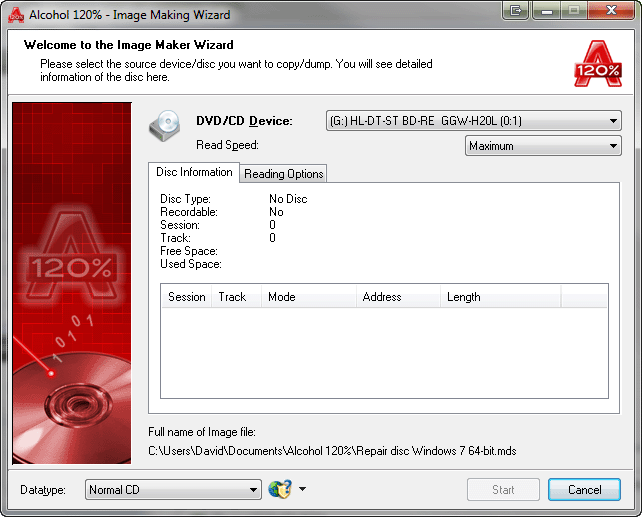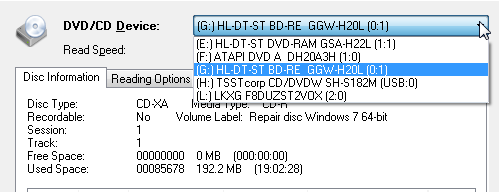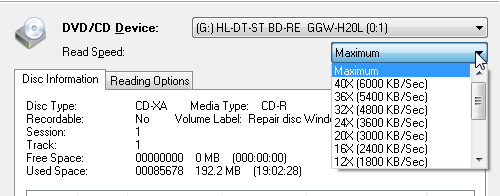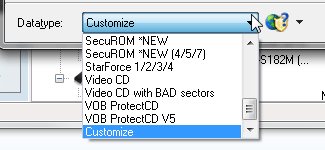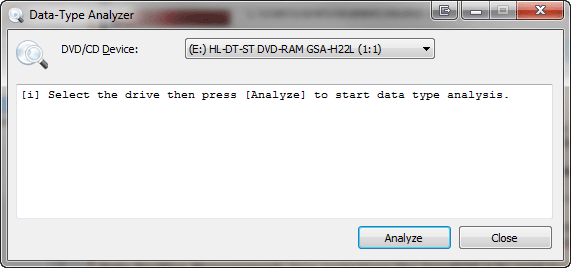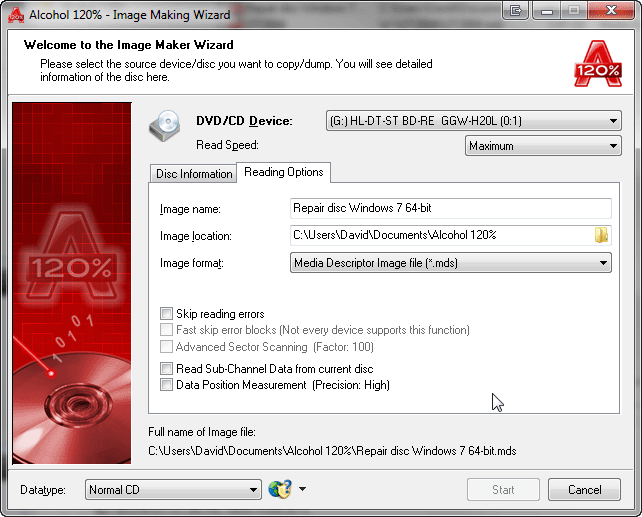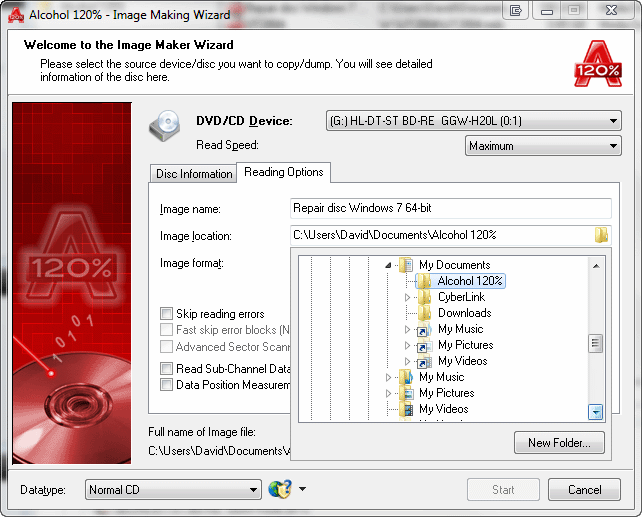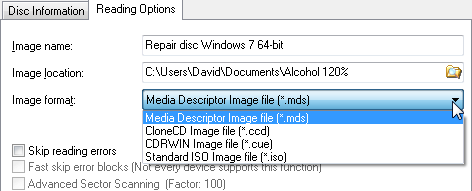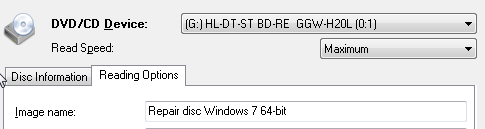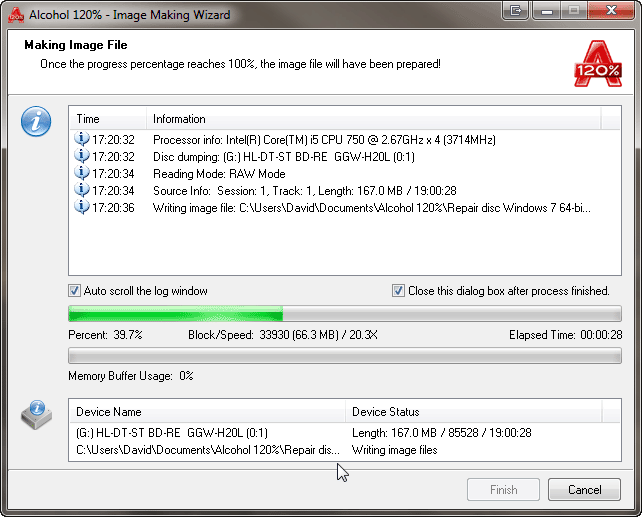|
|||
Creates an image file (mds image file format is set as default however you may chose other supported image file formats) from a source CD/DVD disc. Further, the created image file can be burned onto a recordable CD/DVD disc using Image Burning Wizard or it may be mounted at an Alcohol virtual drive. Insert the source CD/DVD into a CD/DVD drive. Click on the Image Making Wizard icon
Note: if you insert a CD/DVD disc after opening Image Making Wizard then you may need to right click the sessions/tracks list and select the Refresh option, this will make Image Making Wizard detect the disc you inserted and update all the disc details shown in the window.
DVD/CD Device: Select the CD/DVD drive from the CD/DVD device list.
Read Speed: Once the CD/DVD drive is selected, choose the reading speed from the down-arrow point (maximum reading speed is set as default). Datatype: Datatype setting works like presets, you only need to select the correct Datatype for the CD/DVD disc you want to read and Reading Options will be automatically adjusted to read that type of disc properly. You need to make sure what kind of Datatype the source CD/DVD is and select the correct datatype. If you are not sure which Datatype your source CD/DVD is, you can use the Data-Type Analyzer which you can access under Device menu in Alcohol main window or by using this icon:
Click on the arrow and select the option Data-Type Analyser, you will see the following window:
Insert your Disc, select the Drive and then click Analyze to start Analysis. Then you will need to choose the Datatype in Alcohol according to the Scan result.
Reading Options: In this tab you can set/change your image file name (disc label will be used as default) and also you can reach advanced reading options explained in detail below. Skip reading errors: The source CD/DVD may have scratches or dust on the reading surface. If so, errors may occur during the reading process. It is suggested to select the "Skip reading error" feature, whenever you wish to create an image file (*.mds) onto your hard disk drive. Fast skip error blocks (not every device supports this function): This option is mainly for special CD formats to speed up the image making process. Advanced Sector Scanning: Skips large blocks of errors, boosting overall reading speed. Read Sub-Channel Data from current disc: This option is for special CD formats, as some data is stored in the sub-channel of the disc. Before selecting this function, you have to make sure what kind of datatype the source CD is (refer to datatype dropdown menu below). Data Position Measurement: New copy protections like SecuROM 4.8x work by positioning the data irregularly on the spiral track of the CD. This irregular positioning is measured, and emulated while the image is mounted. Please note that Data Position Measurement option is only used with the "Securom *NEW (4/5/7)", "StarForce 1/2/3" and "VOB ProtectCD V5" datatypes. The best results are obtained when the DPM reading speed is kept as low as possible for CD discs. Note: if you select the correct Datatype for your disc then the Reading Options above options will be automatically adjusted for you and you should not need to change them manually.
Notice: Here you can define where the image file (mds by default) is going to be saved on the hard disk drive. Click on New Folder to create a new folder on the hard disk drive. Alcohol 120% will remember the folder for the next time you create another image file. Hint: If this is the first time you use Alcohol 120%/Alcohol 52%, create a new folder on your local drive for Alcohol 120%/Alcohol 52% image files, for example "Alcohol 120%/Alcohol 52% Images". Assign useful names to your image files, so that you will be able to know which you are looking for in the future and it will be easier to find the image files created by Alcohol 120%/Alcohol 52%. If your local drive's free space is somehow limited, don't create too many images as you may suffer from insufficient disk space.
Image format: You can select which image format you would like to save onto your hard disk drive. Media Descriptor Image File (*.mds) is set as default.
Image name: Name of the image file that is going to be created.
After selecting the location of the image file, confirm all settings with the Start button and the image file will be created. Please note that "Disc read errors" are normal for some copy protected discs and can be ignored.
|