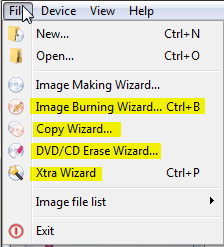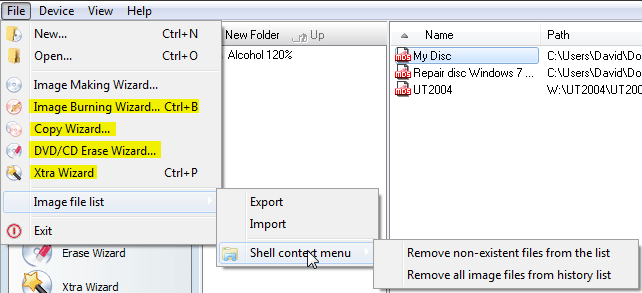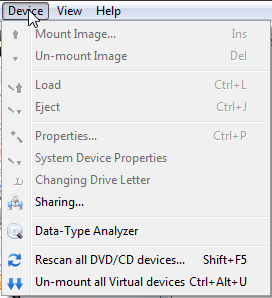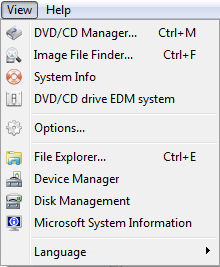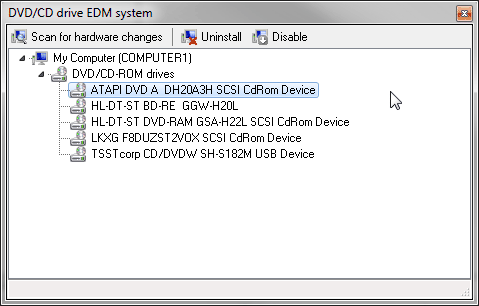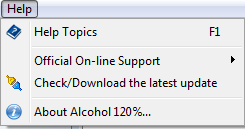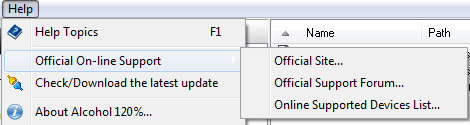|
|||
File
New: Create a new image file (same as Image Making Wizard). Open: Open an existing image file and add it to images list. Image Making Wizard: Creates an image file from a source CD/DVD disc. Image Burning Wizard: Burns an image file to a recordable CD/DVD disc (only available in Alcohol 120%). Copy Wizard: Copies a source CD/DVD to a recordable CD/DVD disc (only available in Alcohol 120%). DVD/CD Erase Wizard: Erases CD-RW/DVD-RW/DVD+RW/DVD-RAM (only available in Alcohol 120%). Xtra Wizard: creates Images from files on your hard drive. Image File List: contains the following Sub-Menus:
Export: Allow users to group the image files and save the image files list with a customized file name (*.fls). Import: Open the grouped image files list (*.fls). Shell context menu: Remove non-existent files from the list: Allows the user to remove files which do not exist, from the list. Remove all image files from history list: Allows the user to remove all image files from the Context menu History List. Exit: Exits Alcohol 120%/Alcohol 52% program.
Device
Mount Image: This option enables users to mount an image file that is stored in the hard disk to a virtual CD/DVD-ROM. This mounting action is just as the same as loading a CD or DVD into a real CD/DVD-ROM drive. Unmount Image: This option enables users to unmount an image file from the virtual CD/DVD-ROM. This unmounting action is considered as unloading the CD/DVD from the real CD/DVD-ROM drive. Load: This option reloads the image file into a virtual CD/DVD-ROM, when the image file is ejected. This option is different from mount function, as the Load option works only if the image file remains in the virtual CD/DVD-ROM. NOTE: When the image file is mounted, the image file is automatically loaded into the virtual CD-ROM; therefore, users do not need to do the act of load. Eject: This option ejects an image file from a virtual CD/DVD-ROM. However, the image file will remain in the drive. Eject function is not same as the unmout function. The unmount option does the same thing as take out the CD/DVD from a real CD/DVD-ROM drive. Properties: Refer to CD/DVD Device Manager section. System Device Properties: This option enables users to adjust CD player volume and the settings of DVD region. (This function is only available for Windows NT/2000/XP/Server 2003). Changing Drive Letter: This option allows users to change the drive letter for virtual CD/DVD-ROM. (This function is only available for Windows NT/2000/XP/Server 2003). Sharing: This option allows you to share a Recorder over a Network using the iSCSI Service. Data-Type Analyzer: This option opens the Data-Type Analyzer which allows you to scan your disk for the protection used. Re-scan all CD/DVD devices: This option is to re-scan all CD/DVD devices installed in user's computer, which include physical and virtual CD/DVD-ROM drives. Un-mount all Virtual devices: This option allows you to unmount all mounted Images.
View
DVD/CD Manager: Shows information about CD/DVD devices and discs. Image File Finder: Searches for image files on the hard disk drive. System Info: Allows the user to view a System Report generated by Alcohol. DVD/CD drive EDM System: This option allows the User to disable physical optical drives.
Options: Open Alcohols option windows. File Explorer: Search for files from the Windows Explorer. Device Manager: Direct access to Device Manager. Disk Management: Direct access to Logical Disk Manager Service. Microsoft System Information: Allows direct access to Microsofts System Information. Language: Users can choose different languages to use within Alcohol 120%.
Help
Help Topics: User Manual.
Official Online Support: This option provides online help and services to the user. If you have any problem or question about using Alcohol 120%/Alcohol 52% please contact us at support_team@alcohol-soft.com (The Alcohol Soft Support Team will make all efforts to reply to your e-mail within 48 hours, however in most cases you will receive a reply within 6-12 hours depending on the complexity of your problem). Check/Download the latest update: Alcohol connects to our servers and checks if the latest version is installed if it is not then you will be taken to our Download Page where you can download the latest version. About Alcohol 120%/Alcohol 52%: Shows software version details.
Note: options marked in yellow are only available in Alcohol 120%. |