HP laptop may be unable to boot after installing AlcoholThere are known compatibility issues between Alcohol (SPTD) and "HP 3D Drive Guard" (also named "HP ProtectSmart Hard Drive Protection") software that is pre-installed on some HP laptops. The HP software installs a device driver (hpdskflt.sys) that interferes with other SCSI miniport drivers, including Alcohol SPTD driver, as well as drivers from other CD/DVD emulation and burning software.
Currently we have reports that this problem only affects users of Windows 8/8.1, no problems have been reported with older Windows versions. Also note that the problem will not affect Windows 10 users, because on Windows 10 we use a completely new driver (SPTD2) that implements our emulation features on a different way.
So if you want to install Alcohol and you have this problem you have only two options, either uninstall the HP software and it's device driver causing the problem, using the instructions below, or you may wait to upgrade to Windows 10, that should be a free upgrade from Microsoft to older Windows users.
Below you will find detailed instructions on how to un-install the HP software and it's device driver which causes the problem, allowing you to install Alcohol software. You will also find instructions on how to fix your system if you installed Alcohol and you can't get it to boot.
Q: I have already installed Alcohol and I'm now unable to boot my HP laptop, how can I fix it?
A: If you already installed Alcohol on an HP laptop with the described HP software, and you can't boot Windows, then you can either try the Windows recovery options to restore your system to a point before installing Alcohol or follow these steps:
-
Turn on the computer and immediately press the F8 key repeatedly until the startup menu displays.
-
Select "Safe Mode" and then press Enter. If you see "Press ESC to cancel loading SPTD.sys" on the bottom of the screen, you need to press ESC button. This will prevent SPTD from loading.
- Browse to C:\WINDOWS\system32\drivers folder on Windows explorer and delete the file "sptd.sys".
- You should now be able to boot your system normally again, however Alcohol emulation features will not be available as you removed SPTD driver.
Q: Is it possible to uninstall the HP software causing the problem to be able to install Alcohol?
A: Yes, you may un-install the HP software and it's device driver causing the problem and then install Alcohol. Follow these steps to un-install the HP software:
- Press Windows + X keys in Windows 8 and select "Programs and Features". In earlier Windows versions, select "Un-install a Program" from the Windows Control Panel.
- Search for "HP 3D Drive Guard" or "HP ProtectSmart Hard Drive Protection" software.
- Right click on the program and select un-install.
- Restart the computer.
Unfortunately even after un-installing the HP software, it's device driver (hpdskflt.sys) will be left on your system and will still cause the problem, you will also need to remove this device driver before installing Alcohol.
You may easily remove the "hpdskflt.sys" driver using a small tool we prepared for that purpose:
- Please download our HPDskFltDisabler tool using this link:
http://www.alcohol-soft.com/support/HPDskFltDisabler.exe
- When you run the tool it will detect if the "hpdskflt.sys" is present on your system, in this case you should see the following screen:
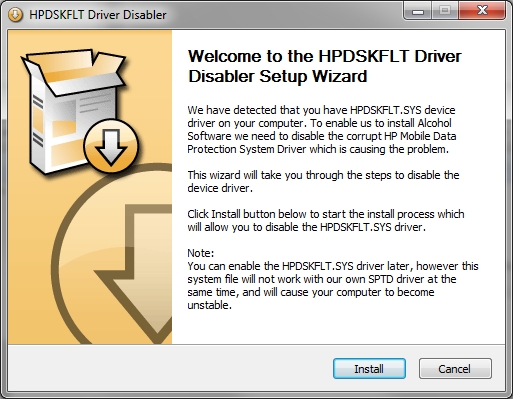
Just click "Install" to disable the "hpdskflt.sys" device driver. Please note that a backup of the driver will be kept on your system, if you later want to restore it (however you will need to un-install Alcohol and SPTD first) you just need to run this tool again and it will offer you the option to restore the device driver.
- Restart your system once again.
- You should now be able to install Alcohol using the normal procedures.
Q: What's the purpose of "HP 3D Drive Guard" or "HP ProtectSmart Hard Drive Protection"
The purpose of "HP 3D Drive Guard" or "HP ProtectSmart Hard Drive Protection" software is to make use of the internal laptop accelerometers to detect abrupt movements, in the event that the PC is shaken or dropped while turned on, not in Sleep or Hibernation mode, this software will try to immediately park the hard disk heads to attempt to prevent damage to the hard disk. Please note that this software is useless on Solid State Drives (SSD) because there are no moving parts on them.
Please note that if you decide to un-install this HP software to install Alcohol you will loose this feature.
Q: Will this problem be fixed on a future version of Alcohol?
A: No, unfortunately there is no way we can fix or workaround it at our side. The problem is located on the HP device driver and only they can fix it. Our development team did contact HP providing information about the problem.
Q: How to manually remove "hpdskflt.sys" device driver (for advanced users only)
A: If you would like to manually remove the "hpdskflt.sys" driver instead of using the tool we prepared (described above) then you will need to follow these steps:
Please note that you don't need these steps if you use the HPDskFltDisabler tool described above!
- Please run regedit.exe (using Start -> Run or use [Windows key] + R).
- Browse for this registry key: HKEY_LOCAL_MACHINE\SYSTEM\CurrentControlSet\Control\Class\{4D36E967-E325-11CE-BFC1-08002BE10318}
- Then edit LowerFilters and UpperFilters values, you will find filter drivers specified there, one per line, you will just need to remove the line(s) with "hpdskflt".
- Browse to C:\WINDOWS\system32\drivers and remove the file "hpdskflt.sys" or rename it to "hpdskflt.old" or move it to a different directory.
Please note that you should never attempt to just remove the driver file (step 4) without editing the LowerFilters and UpperFilters values first to remove reference to it (step 3), or your system will fail to boot, due to missing file for a specified filter driver.
|