| |
|
|
Installing AlcoholYou can not register the trial version of the software, to install the retail version you will need to uninstall the trial version. If you forget to uninstall the trial version you will be prompted during the install of the retail version.
Log into your account at http://users.alcohol-soft.com/login.php and Click on Download from the menu on the left of your screen. After downloading Alcohol browse to the directory that you downloaded to ie:- C:\Downloads\Alcohol and run the set-up.exe the following screen will appear
Start the Alcohol Installer using either „Start – Run“ or double click on the Exe file.
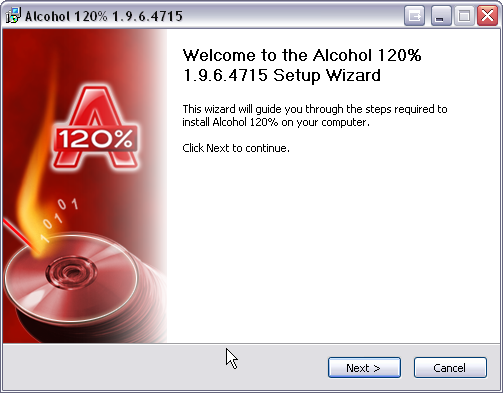
Click on „Next“
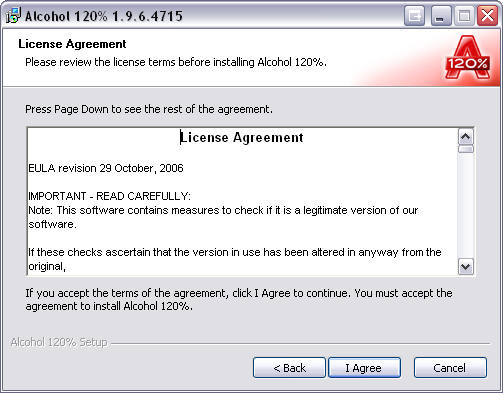
Read the Eula and then click on I Agree.
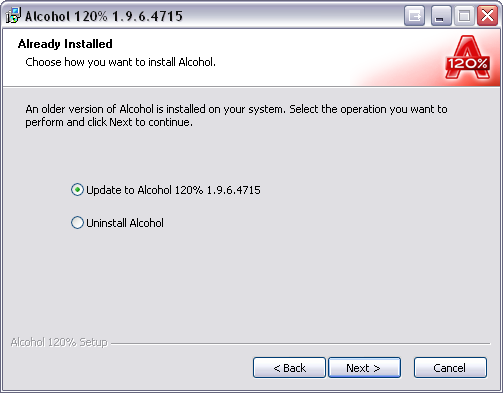
If an Older version of Alcohol is installed on your System you will be given a choice of either uninstalling Alcohol or updating to the new version.
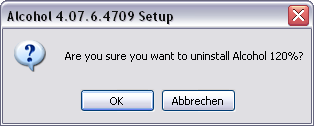
You will be asked if you are sure that you wish to uninstall the latest Version, Please click on „OK“ to confirm the uninstall.
After a Reboot the Setup for the latest version should start automaticly unless you chose to Reboot later then you will need to run the Setup again.
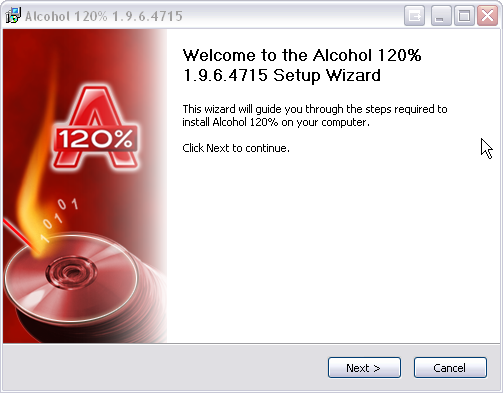
Click on „Next“
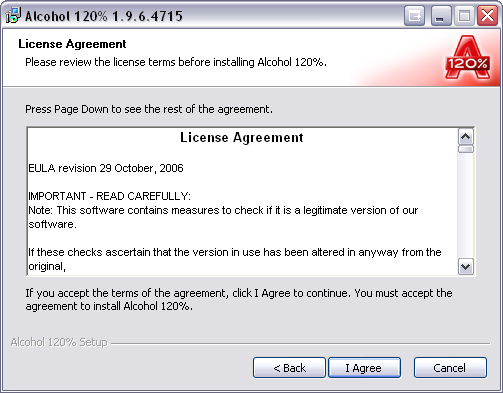
Agree to the Eula by clicking on „I Agree“.
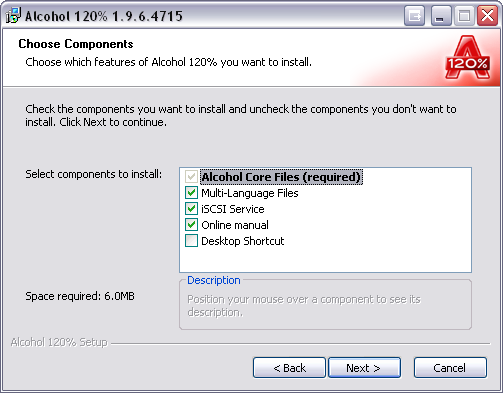
Choose the files that you wish to install then click on „Next“
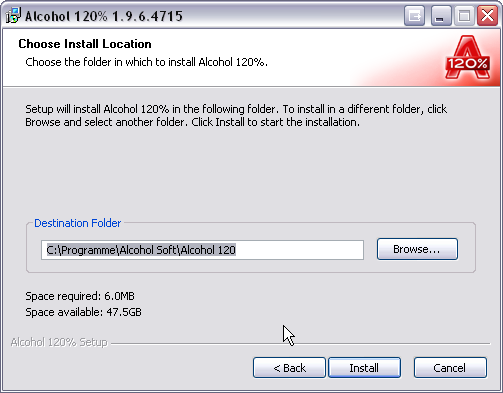
Choose the Destination Folder then click on „Install“
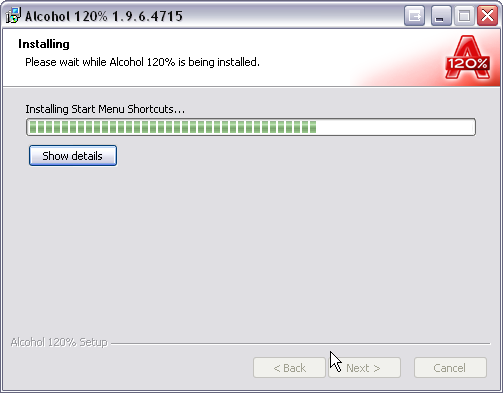
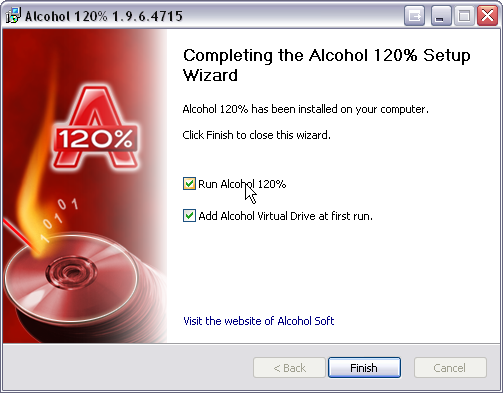
Here you can choose to run Alcohol after the Install is finished and wether or not you wish to add a Virtual Drive when Alcohol is first run.
If your Computer is not running the latest SPTD Layer from Duplex Secure then you may by the start of the Install be asked about installing SPTD this message also contains a Message about problems being Possible if Kernal Debuggers are used on the Computer, in the majority ofcases you can click on "OK" to continue the Install.
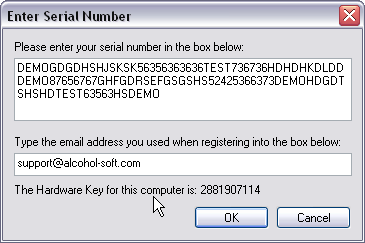
After the First run a Virtual Drive will be created if you have chosen this setting then the "Register Window" will open, please enter your Serial Number and Email Address then click on OK
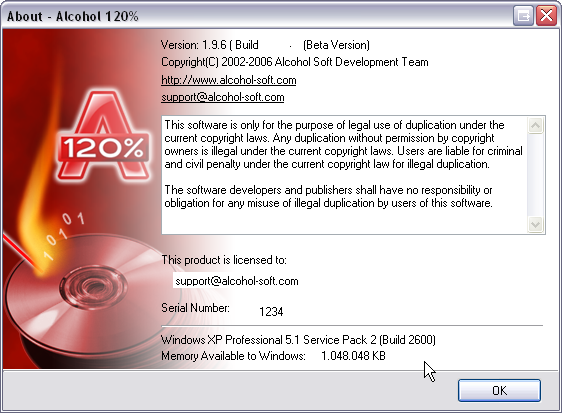
Alcohol should now be registered.
|
|
| |
|