| |
|
|
CD+G BackupHow to back up your CD+G disc with Alcohol.
First place your CD+G disc into your CD reader/writer
Then open Alcohol and in the Main Menu click on "Image Making Wizard"
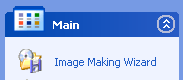
The following window will appear
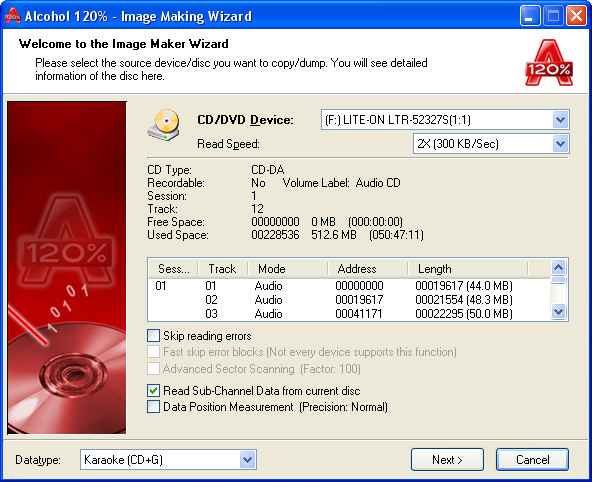
1. Select the drive you have placed your CD+G disc in.
2. Select the read speed ( as with all Audio discs the slower the read speed the better the resulting backup will be ) here you can see we have selected 2X
3. Fron the Datatype drop down box select "Karaoke [CD+G]"
4. Click "Next" to continue.
The following screen will appear.
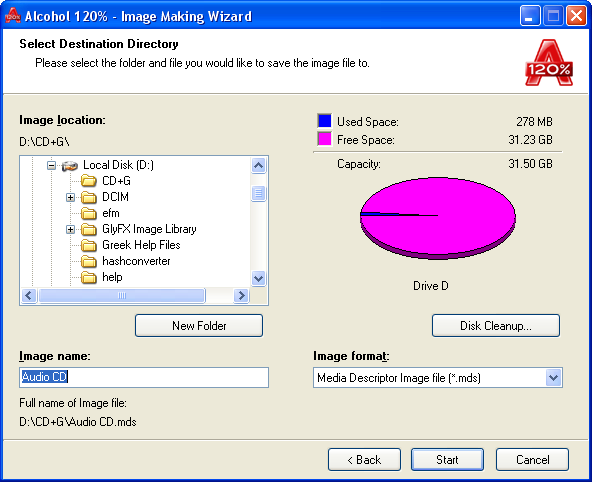
Here you need to select the destination for your image file, once you have selected the destination dir simply click on "Start" button.
Once the image making is done the following screen will appear.
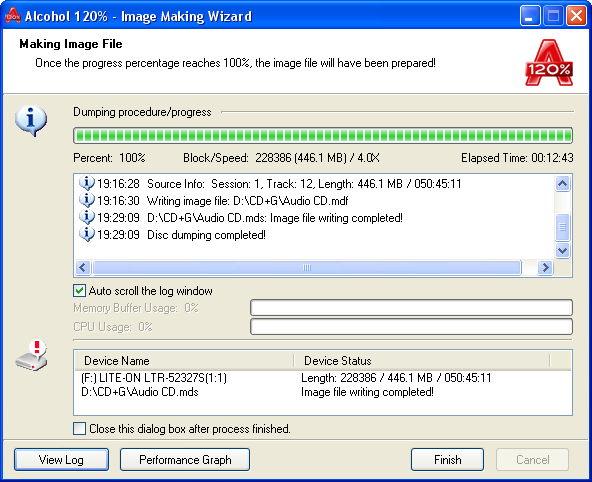
Simply click on the "Finish" button unless the report shows there has been any error. (in this case send the error log to Alcohol Support)
Now place a blank CD-R into your CD Writer and in the Main Menu click on "Image Burning Wizard"
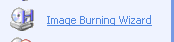
The following screen will appear
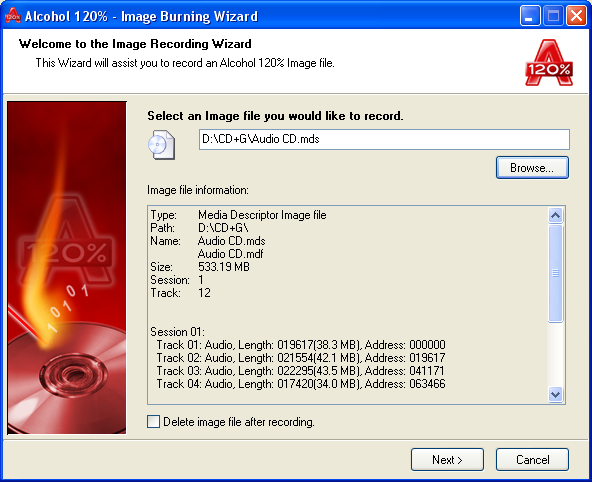
Browse to your image that you just created and click "Next"
The following screen will appear
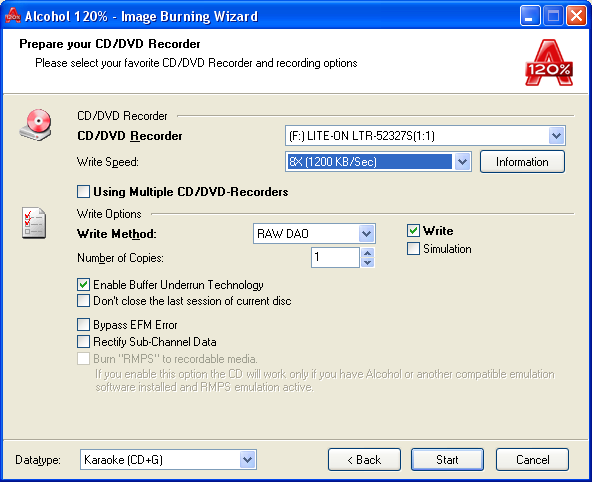
1. Select your CD/DVD writer.
2. Select the write speed ( again with Audio slow is best ) here we have selected 8X.
3. Select Karaoke [CD+G] Datatype
4. Click on the "Start" button.
Once the writing is completed you will recieve the following message.
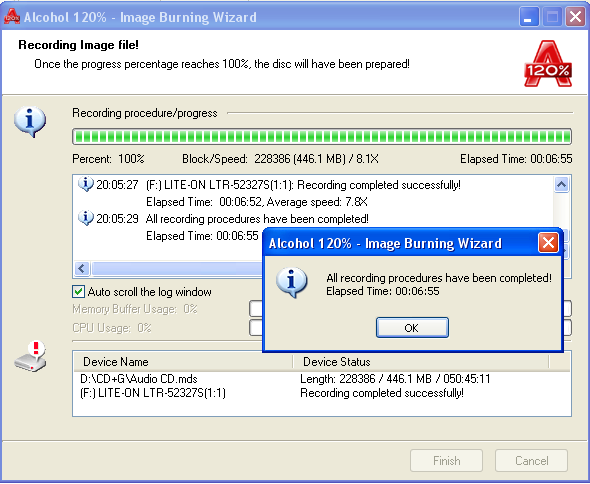
This means that your disc has been written and all that remains for you to do is place it in your CD+G machine and enjoy.
Extra information.
You can back up a CD+G format data disc using our software.
However it is up to driver's reading and writing ability. If you want to
burn a CD+G disc completely, your drive must support reading and recording
subchannel data.
Subchannel
Subchannel includes Data Subchannel and Audio Subchannel, where a disc saves
additional information other than normal data and tracks. Since not all
CD-ROMs/ CD-RWs support subchannel, some game and music vendors save the
"fingerprint information" in the two sub channels. Therefore, if user wishes
backup the disc, it is considered as failed if these data do not correctly
backup. The manufacturers that use such measure of CD copy protection
include Sony's Securom ("fingerprint " has been saved in Data Subchannel),
New Securom ("fingerprint" has been saved in Data and Audio Subchannels),
LibCrypt (Sony's PlayStation) and LaserLock. The data saved in Subchannels
includes 16bytes (such as Securom and New Securom) and 96bytes (LibCript).
Therefore, the performance of CD-ROM/ CD-RW can read the two Subchannels
include: a. Raw+96, b. Raw+16, c.Raw (the data on Subchannels are
unreadable), d. none (both the data on Subchannels and normal bad blocks are
unreadable).
|
|
| |
|