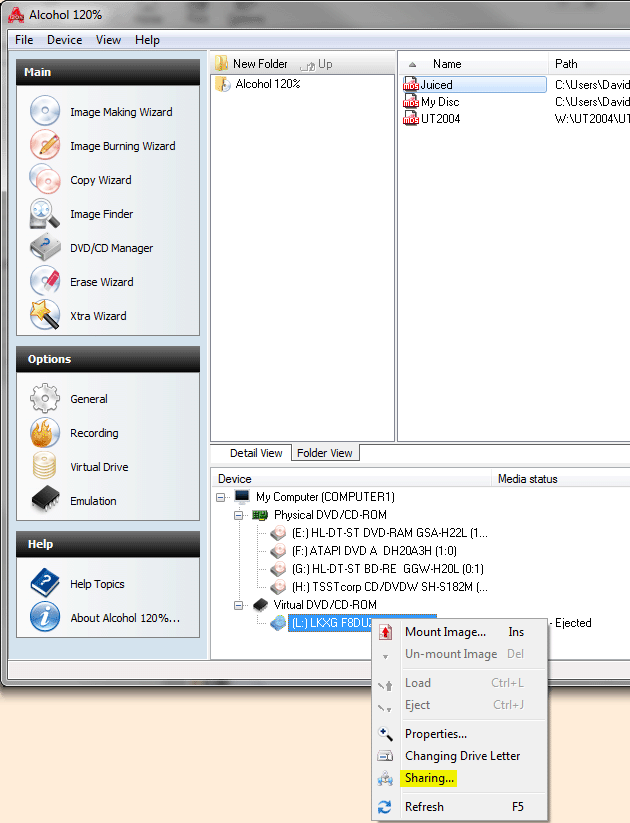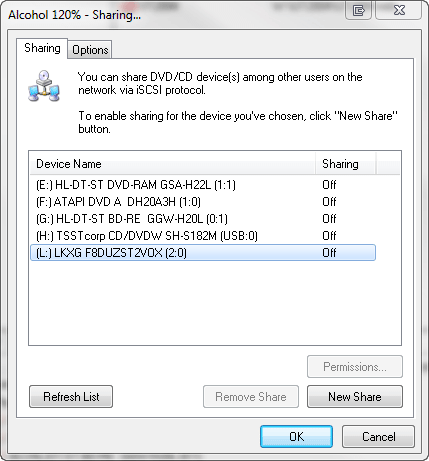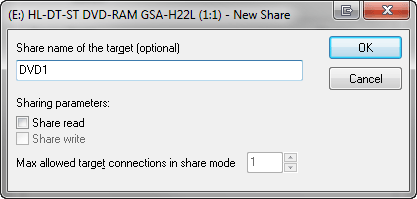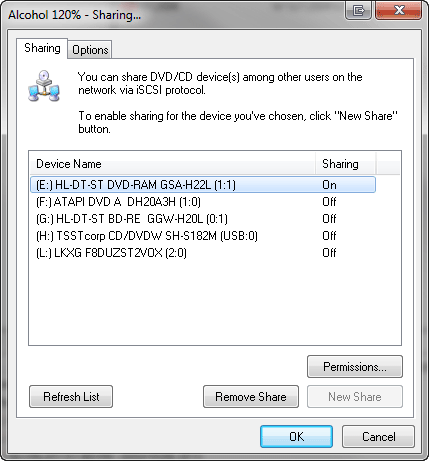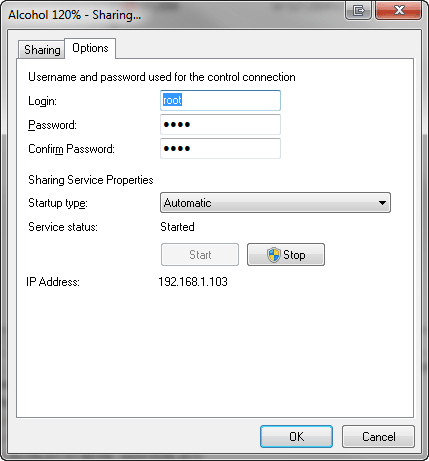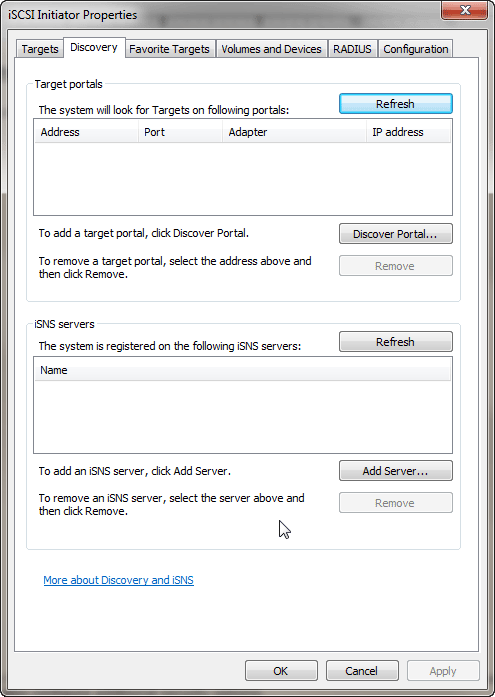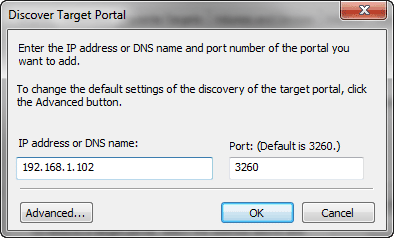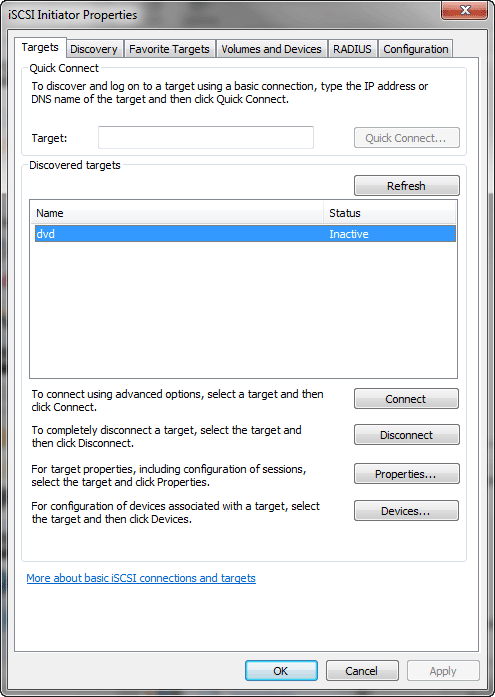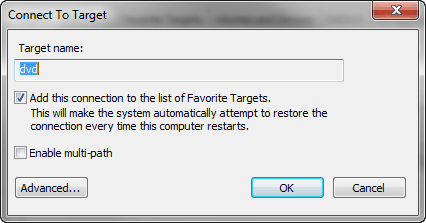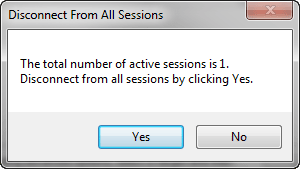|
||||||
Alcohol includes an iSCSI server feature that will allow you to share any drive with other computers over network, you can for example share a CD/DVD Writer with other computers in your network so that other computers will be able to use it to burn disc's exactly as if it was a local drive. Alcohol includes only the iSCSI Server function, so you will need to an iSCSI client software on each computer that you wish to use the shared drive on, Windows Vista and Windows 7 includes a built-in iSCSI Client but for Windows 2000/XP/2003 you will need to download and install an iSCSI Client software, for example Microsoft iSCSI Software Initiator that is freely available at the following link: Download Microsoft iSCSI Software Initiator
Sharing a Drive using Alcohol iSCSI Server To share a drive to make it available to be used in other computers over your network you will need to adopt following steps:
In main Alcohol window just right click the drive you want to share and select "Sharing..." option.
You will get a new window, in this window the drive that you have right-clicked will be selected by default, so just click at "New Share" button. (Also note that in this window you can use the "Remove Share" button to stop sharing a drive that is already being shared)
You will get another window where you can define the share name for this drive and the sharing parameters. Sharing parameters define the mode that the drive will be accessed:
The process is complete, the drive is now available to be used on a network computer with an iSCSI client.
Under options tab the local available IP Addresses are shown, this can be used by the user to set the IP address of the computer working as client node.
Please note that if you have a firewall software installed on the machine that you will use to run Alcohol iSCSI Server then you will need to open port 3260 TCP as this is the port that iSCSI clients will use to connect to Alcohol iSCSI Server. For Windows XP SP2 native firewall you should just goto Start -> Settings -> Network Connections, then right click your local network connection and select Properties, you will get a new window, in this window just select the Advanced tab and press the Settings button inside "Windows Firewall" group, you will get another window, now select the Exceptions tab and then press "Add Port", then you will be asked for details about the port you want to open, please type "Alcohol iSCSI Server" in Name field and 3260 in Port Number field, leave TCP selected as default and press OK in the successive windows to accept the changes.
Using a remotely shared drive with Microsoft iSCSI Software Initiator Note: you must download and install Microsoft iSCSI Software Initiator as stated in top of this page if you are using Windows 2000/XP/2003. Open Microsoft iSCSI Initiator and select the "Discovery" tab, the following screen will appear.
Press the "Add Portal..." button, a new window will pop up allowing to insert the host name or IP address of the machine running Alcohol iSCSI Server to share it's drives, you should leave Socket as default (3260) and then press OK. If you click at "Advanced..." button you can also configure additional security options.
Click OK when done and you will return to the previous window. Now select "Targets" tab.
In this window you will see listed all the drives that are being shared by the selected iSCSI server, to use one of these drives on your computer just select it from the list and click "Connect" button.
In this window you can select if you want drives to be automatically restored after system restart by checking the option "Automatically restore this connection when the system boots". If you click at "Advanced..." button you can also configure security options. Click OK and the drive that you selected will become available on your system (it can take some seconds), you can check it at My Computer.
Stop using a remotely shared drive Open Microsoft iSCSI Initiator and select "Targets" tab, select the shared drive you want to stop using and select "Details" the following screen will appear.
Just select the Target that you want to disconnect and click "Disconnect" button. |